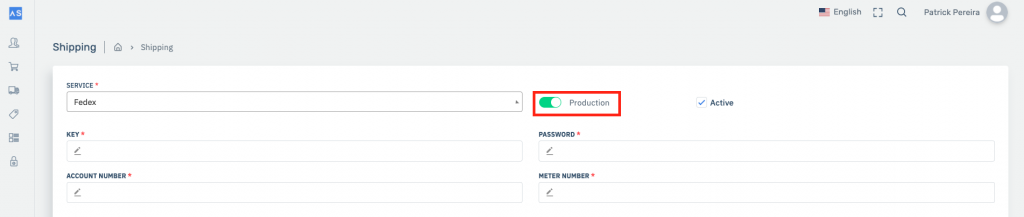IMPORTANT: In case you already have the production credentials go to step 9 and skip all other steps.
Step 1 – To get your Test details. Go to your FedEx account at the FedEx developer Resource Center: http://www.fedex.com/us/developer/ and press on the FedEx Web Services link.
Step 2 – Sign in to your account. Then On the left menu click the the Develop and Test link.
Step 3 – Fill in all the requested data and at the end you will receive the necessary credentials to configure at All4sales.
Step 4 – Fill in the fields for data provided by FedEx as well as the rest of the fields required to create a label. No production switch at this time should not be active.
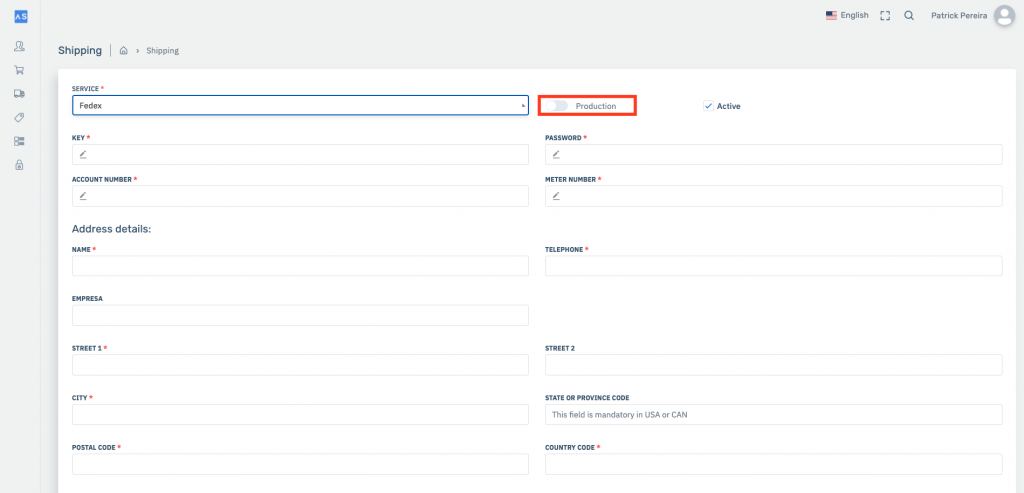
Step 5 – Go to an order that is yet to be processed and choose the FedeEx type tracking and fill in all the fields. After filling in the data save and print the label. If there is no error in the data entered, a pdf will be returned with two tags that you must send to your account manager in order to validate. In case of error, the error is returned.
Step 6 – To get your Production details. Go back to FedEx developer Resource Center: http://www.fedex.com/us/developer/ and click on the FedEx Web Services link
Step 7 – Then click on the Move to Production link and click Get Production Key button
Step 8 – Fill in the forms with the requested data until you obtain the production credentials.
Step 9 – Fill in the data fields provided by FedEx, as well as the other fields required to create a label. Activate the switch so that the production mode is activated.